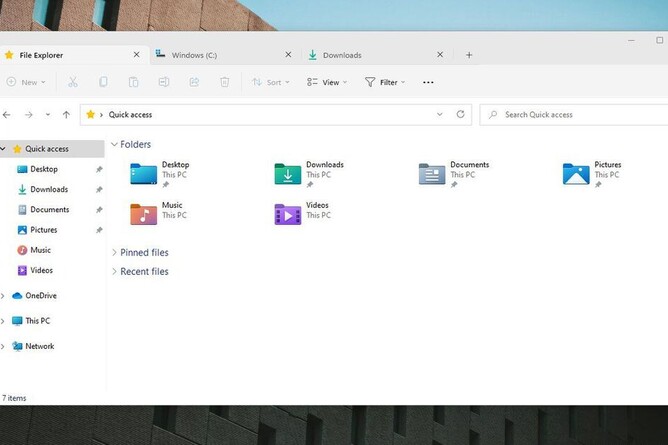What is File Explorer?
Good organisation is vital if you want to use your computer efficiently, and organisation takes place in File Explorer. It was in Windows 10, and is still in Windows 11, the library catalogue of your computer. The Start Menu is where you find your applications but File Explorer is where you find your own documents, files, photos, downloads etc. Anything you save winds up here so it's important to get it right if you want to be able to access these things again in the future. Savings items to your desktop is considered poor practice, akin to a library just laying all the books out randomly on the floor. You want to get your files nicely organised according firstly to basic types suggested by your computer: Downloads, Documents, Pictures and Desktop. And secondly by named folders that you create to organise your files.
So how is it different in Windows 11?
The general vibe that I get from the Windows 11 update is a move towards simplification. It seems like Microsoft want the Windows experience to be a bit more like what you get with Andriod or Apple - easy to use, tidy, intuitive. So the trend is for the basic functions to be very obvious and accessible, and the more advanced options to be hidden. This is what the new File Explorer is all about as well. File Explorer in Windows 10 has the classic drop-down menus: File, Home, Share and View. Most of the functions that you would actually use such as copy, delete, rename etc are found in the Home menu. In Windows 11, these functions are right at the top and represented as icons.
What are the icons at the top?
On the left we have the clearly labelled New button which provides the options of a new folder, shortcut or document. Next to that is (from left) Cut, Copy, Paste, Rename, Share, and Delete. Get used to what these icons represent because you won't find the actual words in the right click menu either - right click has also been updated with the same icons. Having provided the most commonly used functions as single buttons, the next three buttons are multi-option. The first is Sort and Group for organisation functions. The second is Layout and View, to customise how File Explorer looks, and the third is the Elipsis which has the higher level functions that most people will never use such as Optimise and Format etc.
Has anything else changed?
Short answer - not really. WIndows 11 has certainly been an exercise in updating how the operating system looks and you'll notice this straight away. But in terms of the actual functionality of File Explorer, if Windows 10 can do it then Windows 11 can as well. You might just have to search for the new location of a particular function. Remember, as always, Google is your friend when you can't figure out how to do something on your computer.