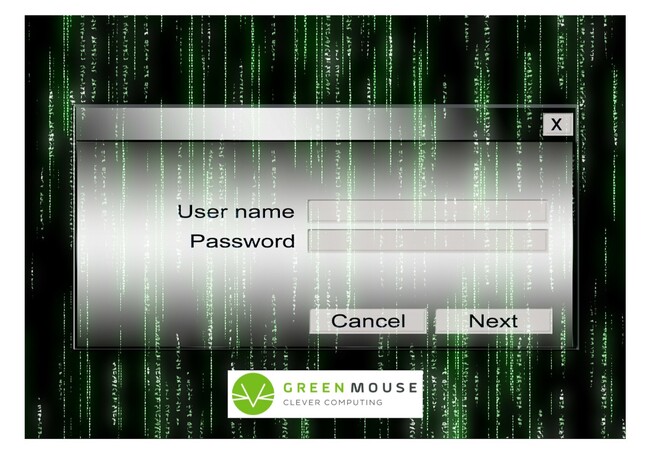How serious an inconvenience would it be to suddenly lose access to your email inbox and folders?
Three global trends of the recent past have come together to make password recovery one of the best preventative steps you can take to avoid serious disruption to your life:
The move to email communication and online access for almost every administrative function that people carry out in their day to day lives.
The ramping up of security by the large, multi-national companies that facilitate these processes.
The loss of direct customer service by the above companies.
I recommend an annual personal audit of your various accounts to make sure you have password recovery set up and check that it's still valid - for example there's no point having password recovery linked to an obsolete mobile phone.
The following is a list of common service providers and how to set up or check on password recovery for each.
Microsoft Account & Outlook Email (personal)
Access Microsoft Account Page: https://account.microsoft.com.
Sign In.
Click on your initials: In the top right corner you'll find your account, in the pop-up box select My Microsoft Account.
Access Password Recovery Settings: Within the security settings, look for an option related to "Password" or "Password security."
Click on security. It will probably ask you to sign in again.
Click on Advanced security options. Here you'll see a list of ways to prove who you are. Hopefully you have a phone number and an email address already set up. If not you can 'add a new way to sign in or verify'. You can also click on each 'way' to edit or remove it.
Gmail
Access Gmail Sign-In Page: accounts.google.com
Sign in.
Click on Security in the left menu.
Check recovery options: In the section How you sign in to Google, you'll find the following options to check and correct if necessary:
Recovery Phone: A recovery email address associated with your account where Outlook can send a password reset link.
Recovery Email: A mobile phone number where Outlook can send you a security code to verify your identity.
Security Question: Questions that you've set up as part of your account's security settings.
Add more sign in options. At the bottom of that section, you'll see the sign-in options that you have not yet selected or set up. If any of the above three are not set up already, I recommend implementing them.
In general, most online accounts you hold should have an 'Accounts' section which should contain the details you've saved, including the password recovery options. If you can't find them, a quick Google search might do the trick: 'how to check password recovery on ___'.